How to Create a Simple QR Code Generator in Jellycuts with Just 3 Lines of Code
Discover how to create a QR code generator in Jellycuts with just three lines of code.
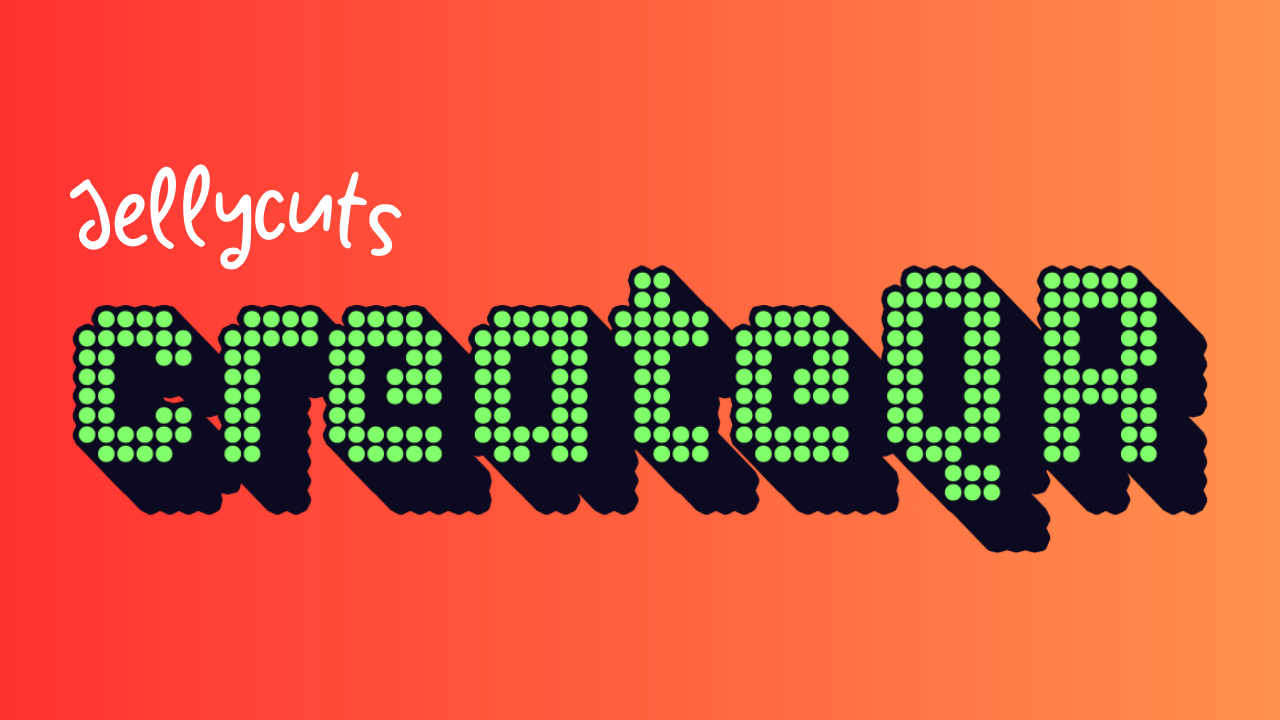
In this guide, we'll show developers how to create a shortcut that generates a QR code from the clipboard content using Jellycuts in just three lines of code. Follow along to see how simple and powerful Jellycuts can be!
1. Define the Clipboard Content
First, we'll capture the text from the clipboard and store it in a variable called originalString.
text(text: "${Clipboard}") >> originalString
- Explanation: The
textfunction fetches the current clipboard content and assigns it to theoriginalStringvariable.
2. Generate the QR Code
Next, we'll create a QR code using the text stored in originalString.
createQR(text: originalString) >> originalQR
- Explanation: The
createQRfunction takes theoriginalStringas input and generates a QR code, storing the result inoriginalQR.
3. Display the QR Code
Finally, we display the generated QR code using the quicklook function.
quicklook(input: originalQR)
- Explanation: The
quicklookfunction shows a quick preview of the generated QR code stored inoriginalQR.
Putting It All Together
Here is the complete code:
text(text: "${Clipboard}") >> originalString
createQR(text: originalString) >> originalQR
quicklook(input: originalQR)
How to Implement This in Jellycuts
- Open Jellycuts: Launch the Jellycuts app on your device.
- Create a New Shortcut: Tap the "+" icon to create a new shortcut.
- Add the Code: Copy and paste the three lines of code above into the new shortcut.
- Save and Run: Save the shortcut and run it to see your QR code generated from the clipboard content.
Conclusion
This example demonstrates the efficiency and power of Jellycuts for quick automation tasks. Experiment with other functionalities to explore more possibilities!

