How to install Jelly CLI on macOS using Homebrew
Effortlessly install the Jelly Language library on macOS using Homebrew.
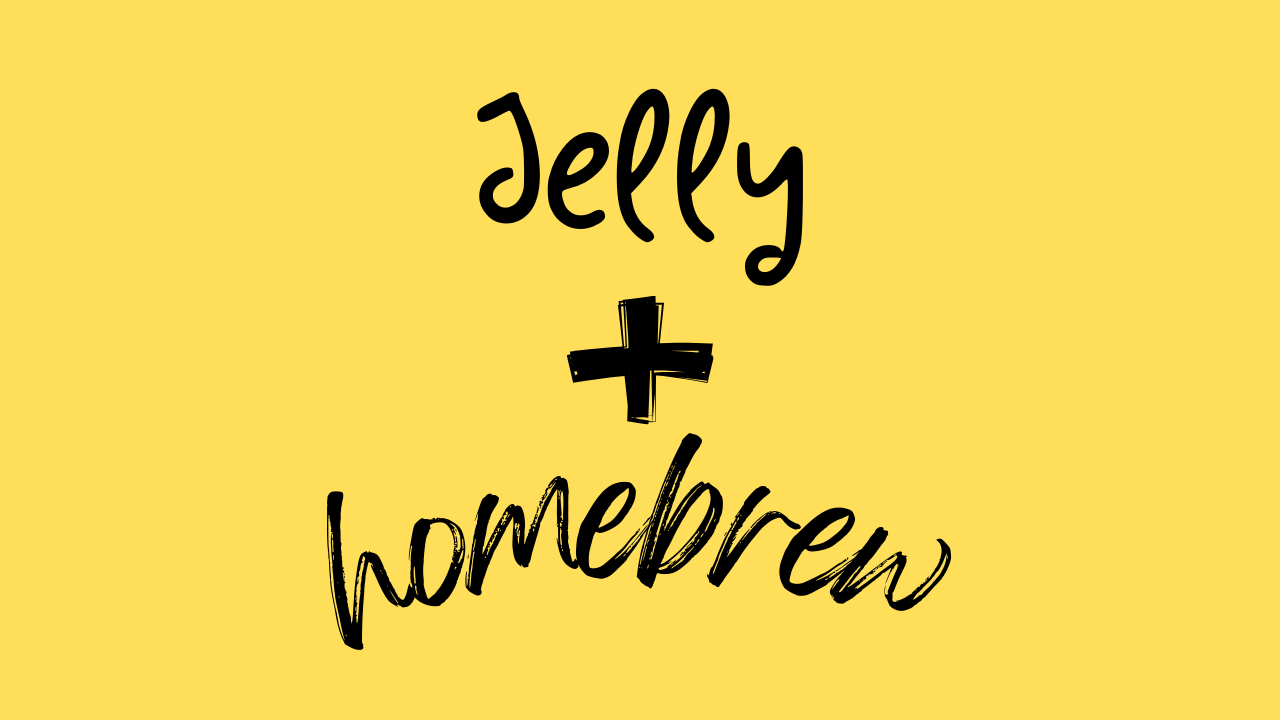
In a [previous post](previous post), I covered the process of downloading the Open-Jellycore source code, compiling it, and installing it to /usr/local/bin/jelly. However, if you prefer a simpler method, this article is for you. It outlines how to install the Jelly Language library using the macOS package manager, homebrew.
Installing various Unix tools and open-source projects on Mac is easiest with a package manager. Since macOS doesn't come with one built-in, we'll use Homebrew.
Step 1 - Install Homebrew
Visit Homebrew and complete the single line install.
Double check your work by opening Terminal and typing.
which brew
Step 2 - Add a Tap
First, you need to add the repository as a tap to your Homebrew setup. This makes Homebrew aware of the formulae in your repository from this Git Repo.
brew tap Jellycuts/homebrew-formulae
Step 3 - Install jelly
With brew available, type:
brew install jellycuts/formulae/jelly
Step 4 - Verify
You can verify the installation using which
which jelly
You'll be looking for a response like this /usr/local/bin/jelly.
Step 5 - Ta da!
Your done!
Troubleshooting
If you see an error like this, it means that you're building from an Intel-based macOS computer.
zsh: bad CPU type in executable: jelly
To get this to work, you'll need to create the Jelly compiler manually. The good news is that there's an article just for you. Take a total of 5 minutes to complete.

